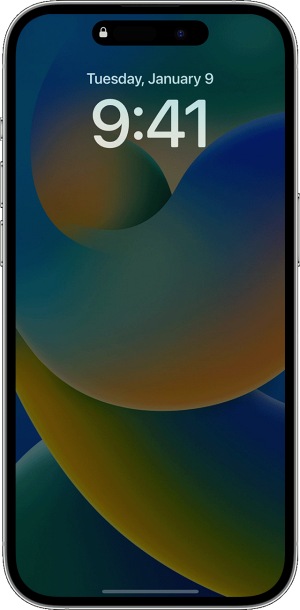If we talk about AOD, then this feature was present in Android for ages. However as is the case with Apple, they aren’t the first ones to introduce any new feature, but when they do bring in “that” new feature, it proves to be the absolute best in its class. Unfortunately, not many might agree with this statement, at least when it comes to AOD. This is because numerous users have voiced their concern that the Always on Display/AOD is not working on their iPhone 14 Pro/Max.
The screen gets turned off and they have to manually tap on the display to invoke the AOD, which isn’t in sync with how the AOD works. So is there any to rectify the issue of “Always on Display not being Always On”? Well, there does exist a couple of nifty workarounds that shall help you fix this issue. So without further ado, let’s check them out.
How to Fix Always on Display/AOD not working in iPhone 14 Pro/Max
Apple has listed out a few scenarios in which AOD will automatically turn itself off. One among them is when “You haven’t used your iPhone for a while”. Now there are two issues with that- first and foremost, the AOD screen itself comes up when the device is lying unattended for a while. So how does it even makes sense to disable it in such a scenario- it’s just going against the very ethos of AOD! One justification for this move might be to preserve the battery life. But sacrificing an entire feature just for the sake of holding up a few percentages of battery doesn’t really add up. And I may be wrong, but if someone is so much concerned about battery life, then he or she might not even enable this feature in the first place. Moving on, the second issue with this rule is that Apple hasn’t explicitly mentioned how long “for a while” translates to in their language. All in all, these AOD-related rules seriously don’t make any sense whatsoever!
With that said, there exist another scenario when the AOD would turn itself off- when Sleep Focus is turned on. Fortunately, this is something under our control and we could easily disable it. So let’s bid adieu to this feature and then test out the results. Upon disabling Sleep Focus, it should fix the Always on Display/AOD not working issue on your iPhone 14 Pro/Max. Although it is definitely a welcome move that the Cupertino giant finally added this functionality to their device, however, it is still far behind a finished product as there are still some rough edges that need to be polished. On a personal note, I would have also preferred if the AOD only showed the battery percentage and widgets, instead of showing up the entire background. As of now, when it comes to the implementation of the AOD, I am inclined more towards Android than iPhone, but I hope Apple proves me wrong sooner than later.
You cannot move iOS 16 Lock Screen notifications to the top!Allow Paste in iOS 16/iPadOS 16: Does it even makes sense?Cannot add a third-party widget to Lock Screen in iOS 16 [Fix]Where are all the Default Wallpapers in iOS 16?
About Chief Editor