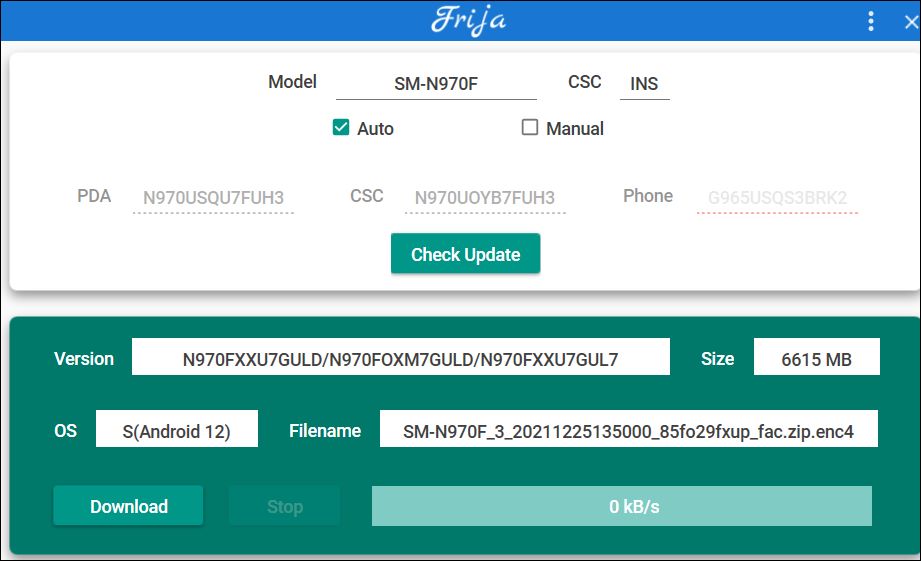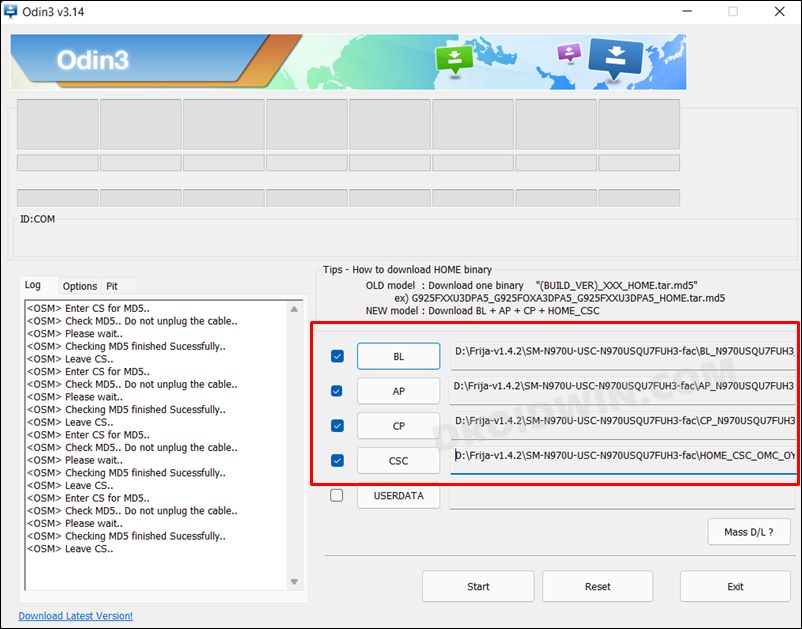Device crashing upon interacting with the Home button, tons of apps not working, or crashing and typing lagging terribly are just some of the bugs out of a plethora of ones that users have to currently deal with. While there does exist a few workarounds to deal with these errors, however, they wouldn’t cover all these issues and even the ones that they end up fixing are giving out a variable success rate. So what could be the best course of action to deal with this fiasco? Well, you could either wait till the OEM releases the hotfix or roll back your device to the earlier stable and bug-free build. While the first approach isn’t within our reach, the second one is something that we could carry out right away. So without any further ado, let’s get started with the steps to downgrade your Galaxy Note 10/10+ device to Android 11 One UI 3 from the current Android 12 One UI 4.0.
Downgrade Galaxy Note 10/10+ to Android 11 One UI 3 via Odin
Do note that the below process will wipe off all the data from your device, so please take a complete device backup beforehand. Droidwin and its members wouldn’t be held responsible in case of a thermonuclear war, your alarm doesn’t wake you up, or if anything happens to your device and data by performing the below steps.
STEP 1: Download Samsung USB Drivers
In most instances, as soon as you connect your device to a PC via USB cable, the associated USB drivers are automatically installed. However, if that isn’t the case with you, then you may manually install the drivers as well. To do so, get hold of the official USB Drivers from the below link and launch the setup file. Then proceed with the on-screen instructions to install onto your PC.
STEP 2: Download Odin
Next up, download the Odin Tool. This will be needed to flash the Android 11 OneUI 3 firmware onto your Galaxy Note 10/10+ device in order to downgrade it. So grab it from the below link and then extract it to any convenient location on your PC.
STEP 3: Download Galaxy Note 10/10+ One UI 3 Android 11 Downgrade Firmware
You will now have to download the Samsung One UI 3.1 downgrade firmware. When it comes to downloading the stock firmware, the Frija Tool is usually the go-to choice. However, the tool only lists out the latest stable version. Since your device has received the Android 12 update, it would only show the One UI 4.0 firmware (see below image), which wouldn’t be of any use to us in the current scenaro. So as of now, you should instead use the SamMobile website or the Update site.
STEP 4: Extract Galaxy Note 10 OneUI 3 Firmware
Once you have downloaded the firmware, extract it to any convenient location on your PC. Doing so shall give you the AP, BL, CP, and CSC files, which we will be using to downgrade your Galaxy Note 10/10+ device from One UI 4.0 (Android 12) to One UI 3 (Android 11).
STEP 5: Boot your Note 10/Note 10+ Device to Download Mode
You will now have to boot your Samsung device to Download Mode. This is because Odin is only able to recognize and hence interact with your device in this mode. So to boot your device to this mode, you may refer to our detailed guide: How to Boot any Samsung Device to Download Mode. Or refer to the shorter instructions:
STEP 6: Install One UI 3 Downgrade Firmware via Odin on Galaxy Note 10/10+
Concluding Remarks: Downgrading to Rectify Official OS Issues? It couldn’t have gotten worse!
While the rollback process discussed above will rectify all the underlying issues, it is still a sad state of affairs that users would have to go through such a lengthy process just to rectify issues caused by installing an official update. However, this is how things stand at this moment, and there’s nothing much that could be done from our end. What about the official patch? Well, there is no ETA for such an update and moreover, there is no guarantee that it would fix all these issues either. So as of now, downgrading to an earlier OS build seems to be our best bet. On that note, we round off this guide. If you have any queries concerning the aforementioned steps, do let us know in the comments. We will get back to you with a solution at the earliest.
Galaxy Note 10/+ crashing after pressing home button One UI 4 Android 12How to Root Samsung One UI 4.0 Android 12 via MagiskEnable 120Hz Refresh Rate in Power Saving Mode in Samsung One UI 4Extra Dim Missing in Samsung One UI 4.0 Android 12: Bring it Back!
About Chief Editor