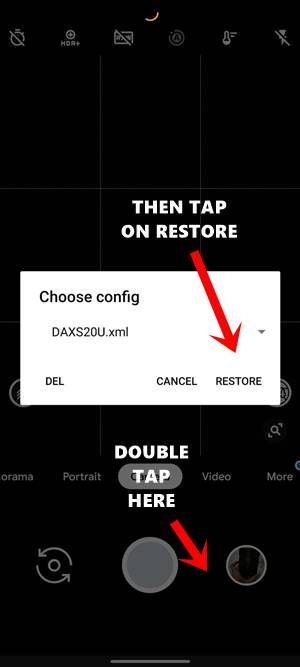The device is launched with One UI 2.0, based on Android 10 out of the box. Under the hood, you get an octa-core Qualcomm Snapdragon 865 with Adreno 650 as the GPU. The device comes in three different variants: 128GB 12GB RAM, 256GB 12GB RAM, 512GB 16GB RAM. There’s also a quad rear camera setup and a dual selfie camera. All these features are supported with a 5000mAh battery with a 45W fast charging capability as well. Along the same lines, the Samsung Galaxy S20 and S20+ are equally impressive in their own right. With that said, we believe that there could have been a slightly polished camera. Look, we aren’t saying that the camera is bad, but given the price segment that it belongs, we have seen a much better camera. But thanks to the open-source nature of Android, this issue seems to have been resolved as well. The latest Google Camera Port, or popularly known as GCam, is now available for Samsung Galaxy S20, S20+, and S20 Ultra 5G. Furthermore, were have also shared the corresponding XML config file to give you the best camera experience. Without further ado, let’s begin. Editor’s Choice
How to get 60 fps gaming on S20 Exynos 9905 Reasons Why You Should Buy Samsung Galaxy S20+ over OnePlus 8 ProSamsung Galaxy Tab S6 vs Tab S5e vs Tab S6 liteFossil Q Gen 5 vs Samsung Galaxy Watch Active 2
Google Camera Port GCam for Samsung Galaxy S20, S20+, and S20 Ultra 5G
Not only the camera, but you will also have to set up the XML file. This is because if you don’t use the XML file, you will green tint on top of every image. On top of that, the image isn’t processed correctly. Therefore, after installing the GCam Samsung Galaxy S20, S20+, and S20 Ultra 5G, you will have to correctly configure it as well. Given below are all the required instructions. Follow along.
Download
Google Camera Port GCam for Samsung Galaxy S20, S20+, and S20 Ultra 5G: Download LinkXML File: Download Link
STEP 1: Installing Google Camera (GCAM Port) on Samsung Galaxy S20 Series
The installation of the GCam is pretty simple. Just download and install it as you do for any other apps. However, if this is the first time you are installing apps from third-party sources (i.e not from Play Store), then you might have to enable Unknown Sources as well. For that, as soon as you tap on the APK file, you will be prompted to enable the Install Unknwon sources toggle, just follow the on-screen instructions and you are done.
Don’t Miss; Download Google Camera GCam Port for all Android Devices
STEP 2: Setting Up the XML Config File
Using any file explorer, even the default one will do, create a new folder named GCam in the Internal Storage. Inside the GCam folder create another folder named Configs. Finally, within that Configs folder, place the downloaded XML File.
STEP 3: Configuring the XML File
Now double tap on the black region next to the Shutter button. A Choose config dialog box will appear. Select the XML file and tap on Restore. That is it. Now go ahead and explore the true capability of this Google Camera on your Samsung device. So this was all from this guide on how to install the Google Camera Port GCam for Samsung Galaxy S20, S20+, and S20 Ultra 5G. If you have any queries, do let us know your views in the comments section below.
About Chief Editor