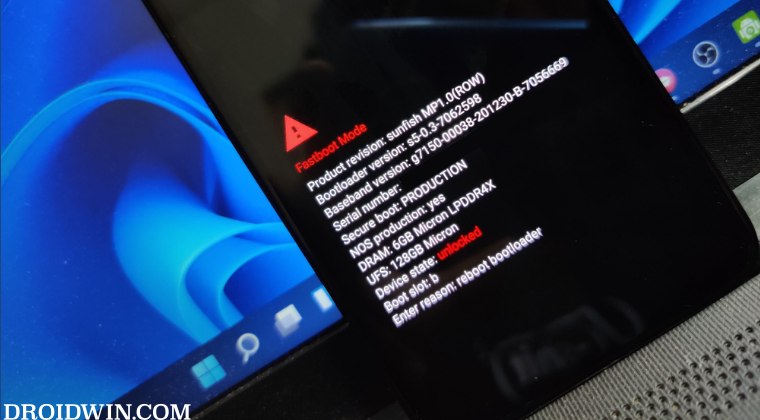While that is not a difficult task, the real challenge might arise in your PC successfully identifying your device in this mode. To rectify this issue, your first course of action should be to install Fastboot drivers. Apart from that, you should also update the ADB binaries to the latest version, use a different USB cable, and consider switching from a USB 3.0 to a USB 2.0 Port. But what if you have exhausted all the possibilities except for switching from USB 3.0 to 2.0 port because your PC only comes with the former port? Well, in such cases, you could make a few registry editor tweaks to make your Android device, which is booted to Fastboot Mode, work with a USB 3.0 port. And in this guide, we will show you how to do just that. Follow along.
Fix Fastboot Device not working with USB 3.0 Port
Before starting with the below steps, make sure to take a backup of the registry beforehand. Once done, you may then start off with the process. That’s it. This should fix the issue of the Fastboot device not working with a USB 3.0 port. If you have any queries concerning the aforementioned steps, do let us know in the comments. We will get back to you with a solution at the earliest.
Locked Bootloader, OEM Unlock Off, Stuck in Fastboot Mode [Fix]How to Force Reboot to Fastboot Mode via Fastboot CommandFlashing GSI via DSU Loader: Device Stuck in Fastboot Mode [Fix]How to Install Fastboot Drivers in Windows 11
About Chief Editor