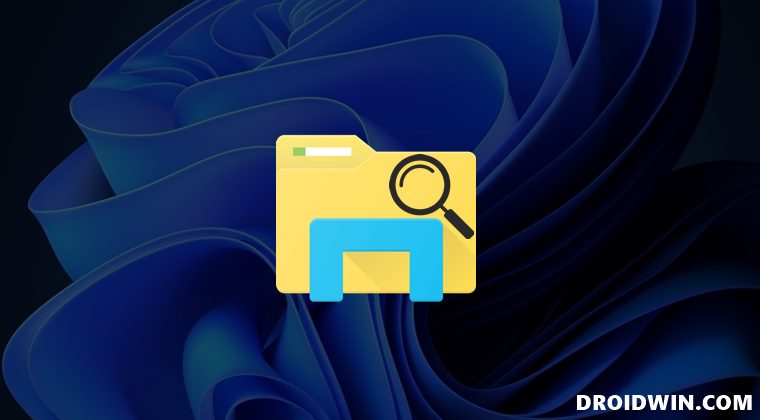Among them, it’s the inability of the search functionality that has troubled many users. As a result of which, they are left with no choice but to manually dig deep and get hold of the required files, which not only is time-consuming but also calls for a lot of effort. Well, you could now put all these concerns to rest as this guide will make you are of numerous methods to fix the File Explorer search not working issue in Windows 11.
Fix File Explorer Search not working in Windows 11
It is recommended that you try out each of the below-mentioned workarounds and then see which one spells out success for you. So with that in mind, let’s get started.
FIX 1: Use Search TroubleShooter
Windows comes built-in with various troubleshooter apps, each of which focuses on different components of the OS. They are used to scan the associated software side issue and fix them accordingly. In this regard, one of the troubleshooter apps has been specifically designed for Search functionality. So let’s try and make full use of the same:
FIX 2: Restart File Explorer
If the search functionality isn’t working in File Explorer, then you should consider restarting its underlying process, i.e. Windows Explorer. This will restart the Explorer and give it a fresh instance to work upon, which in turn might rectify the underlying issue as well.
FIX 3: Stop Cortana
In some instances, it has been noted that Windows Virtual Assistant ends up conflicting with the text-based search functionality. Therefore, you should consider closing Cortana and then test out the results. Here’s how it could be carried out:
FIX 4: Enable “Always search file names and contents”
Next up, you should also consider enabling the “Always search file names and contents” feature to allow the system to carry out a more comprehensive and in-depth search. So refer to the below instructions and turn on this feature right away-
FIX 5: Use SFC and DISM Commands
System File Checker and Deployment Image Servicing and Management are two command-line utility tools that scan for corrupt Windows files and then replace them with their working counterpart. The major difference between the two is whereas the SFC replaces the corrupt files with the working ones from the cached directory on your PC, DISM does so by downloading the working files from the online Microsoft servers. And as of now, we would be making use of both these tools to fix the underlying mouse issue. Follow along.
FIX 6: Restart Search Service
If there’s an issue with the Search’s background service, then it could result in the non-functioning of the Windows search feature. Therefore, you should consider restarting the service, via any of the two methods that we have mentioned below. Follow along.
FIX 7: Rebuild Search Index
Similar to how Google indexes the search results, Windows also performs this task in the background so that it could display the correct results from the plethora of contents that it needs to look into. But if there’s an issue with the indexing, then it might take ages in displaying the correct result, or in some instances, might not even display the result in the first place. To fix it, you would have to rebuild its search indexing, which could be done as follows: So with this, we round off the guide on how you could fix the Windows 11 search not working issue. We have shared five different methods for the same. Do let us know in the comments section which one spelled out success for you.
Outlook search not working: Can’t find recent emails in Windows 11 [Fixed]How to Disable Online Search in Start Menu [Windows 11]Disable or Delete File Explorer Search History in Windows 11Pin Folder to Quick Access in Windows 11: The Parameter is Incorrect [Fix]
About Chief Editor