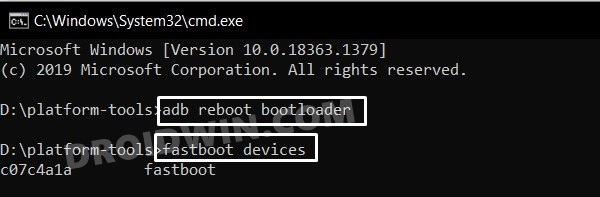However, the latter bunch of users are currently experiencing a few issues. When they are trying to root their Pixel device via Magisk patched boot.img file, they are being greeted with the Failure to load/verify boot images error message on their Bootloader / Fastboot screen. For most of these users, the issue started happening right after they updated their devices to the latest Android 12.
Moreover, it’s the Pixel 4 5G, 5, 5A, and 6/6 Pro that are currently getting bugged with this issue. Till Pixel 4A, everything is working well and good, and I have personally confirmed it as well. So all this brings us to the all-important question- how to fix the Failure to load/verify boot images error on Pixel devices? Well, let’s check it out.
Fix Failure to Load/Verify Boot Images Error on Pixel Devices
The below instructions are listed under separate sections for ease of understanding. Make sure to follow in the exact same sequence as mentioned. Droidwin and its members wouldn’t be held responsible in case of a thermonuclear war, your alarm doesn’t wake you up, or if anything happens to your device and data by performing the below steps.
STEP 1: Install Android SDK
First and foremost, you will have to install the Android SDK Platform Tools on your PC. This is the official ADB and Fastboot binary provided by Google and is the only recommended one. So download it and then extract it to any convenient location on your PC. Doing so will give you the platform-tools folder, which will be used throughout this guide to fix the Failure to load/verify boot images error on Pixel.
STEP 2: Download Pixel 6 Stock Firmware
STEP 3: Boot to Fastboot Mode
STEP 4: Disable DM Verity on Pixel
Now comes the crux of this article. To fix the Failure to load/verify boot images error, you will have to disable the DM-verity and vbmeta verification by flashing the vbmeta.img file. So execute the below command in the CMD window that is opened inside the platform-tools folder (make sure that the vbmeta.img file is present there).
STEP 5: Root your Device via Magisk
Now that the issue stands fixed, you may proceed ahead and flash the patched boot.img file to root your Pixel device. For detailed instructions regarding the same, do check out our guide on How to Root Pixel Devices via Magisk on Android 12. That’s it. These were the steps to fix the Failure to load/verify boot images error on Pixel devices. If you have any queries concerning the aforementioned steps, do let us know in the comments section below. We will get back to you with a solution at the earliest.
About Chief Editor

![]()

![]()
![]()