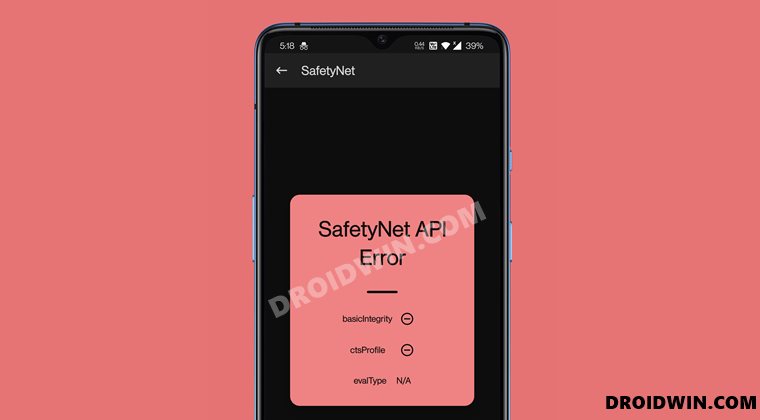In simpler words, it would then lead to your inability to run banking and monetary-related apps as well as games like Pokemon Go among others. In this regard, new methods keep on coming that aids in bypassing these security checks. And as of now as well, there is a working method available. But before you actually try it out, you would have to first check if the Safetynet issue is actually there on your device or not. That could pretty easily be carried out right from the Magisk Manager itself (or the Magisk App, as is now known as beginning with version 22). However, some users are facing an API issue while carrying out this task. If you are also getting bugged with the Magisk Safetynet API error, then this guide shall help you fix it. Follow along.
How to Pass Magisk SafetyNet on Rooted Android 11How to Fix ctsProfile Mismatch Error on Rooted AndroidPass SafetyNet test after installing Xposed or EdXposedHow to Edit Build.Prop and Enable Camera2 API without Root
How to Fix Magisk Safetynet API Error
The below instructions are listed under separate sections for ease of understanding. Make sure to follow in the exact same sequence as mentioned. Droidwin and its members wouldn’t be held responsible in case of a thermonuclear war, your alarm doesn’t wake you up, or if anything happens to your device and data by performing the below steps.
STEP 1: Switch to Magisk Canary
First and foremost, it is recommended that you switch to the Canary build of Magisk. This is a testing build of Magisk and might be a little bit unstable (though I haven’t experienced anything as such). So refer to the below steps to make this switch right away:
That’s it. In most cases, this is enough to fix the Magisk Safetynet API error. If that doesn’t happen with you, then please proceed with the other steps given below.
STEP 2: Ensure Magisk App Updation
It has been a general notion that users don’t tend to update the Magisk app since it is already providing administrative privileges well as good. However, that is not usually the case, and using an older build could well lead to compatibility issues as well. So it is recommended that you update to the latest version right away.
For that, launch the Magisk App and if you see an Update button next to App, tap on it and do so right away. If you are already on the latest build, well and good. let’s now move over to the next step to fix the Magisk Safetynet API error.
STEP 3: Delete Magisk Data
Next up, you will have to delete the app data and cache as well. Here’s how it could be carried out:
STEP 4: Re-Download Magisk SafetyNet API
That’s it. These were the steps to fix the Magisk Safetynet API error. If you have any queries concerning the aforementioned steps, do let us know in the comments. We will get back to you with a solution at the earliest.
About Chief Editor