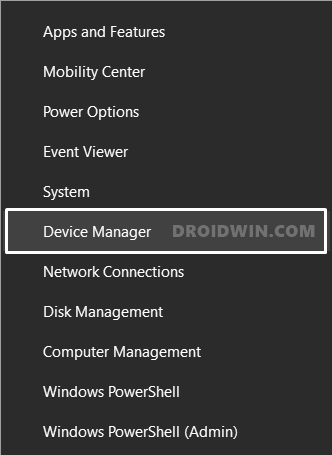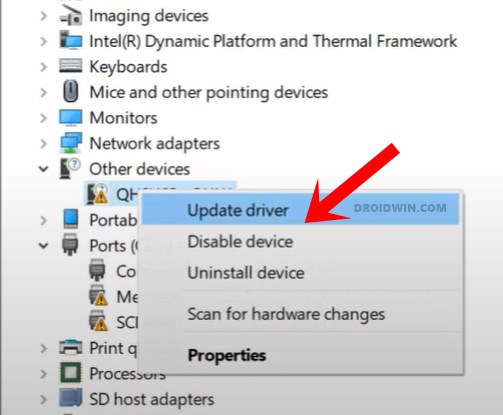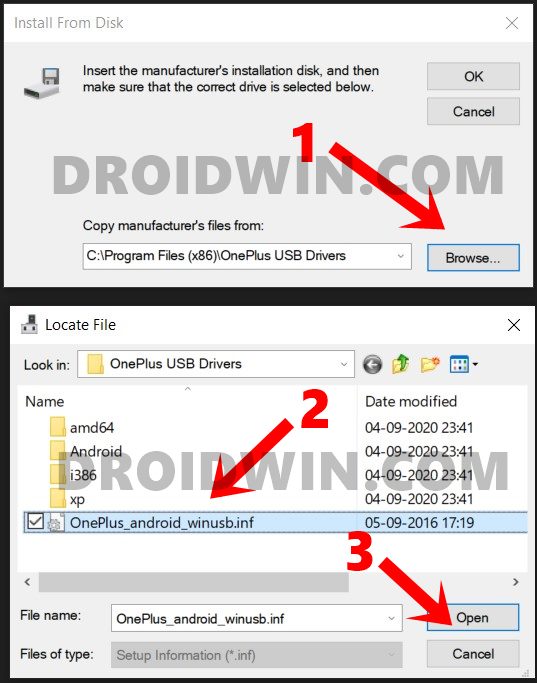This is also known as Android Bootloader Interface and allows your PC to interact with your device in this mode. After booting to Fastboot, you could unlock the device’s bootloader, flash a custom binary such as TWRP or carry out a plethora of other tasks. However, many OnePlus device users have complained that their PC isn’t able to recognize the device in this mode. This issue seems to be most predominant with newer builds, starting with the eight iterations. With that said, if you are also getting bugged with this issue, then this guide shall help you out. Given here are the detailed instructions to fix the OnePlus Device not showing in the Fastboot Mode issue. [If you are having any other device apart from OnePlus, then please refer to our separate guide: Download and Install Android USB Drivers, including android_win.usb].
Fix Waiting for Device Error in ADB or Fastboot CommandsHow to Fix Android Device stuck in Fastboot ModeFix FAILED (remote: Partition should be flashed in fastbootd)How to Fix FAILED (remote: Partition flashing is not allowed)
How to Fix OnePlus Device not showing in Fastboot Mode
We are breaking down the steps into separate sections for ease of understanding. Make sure to follow the exact same sequence as mentioned.
Install Android SDK
First and foremost, you will have to install the Android SDK Platform Tools on your PC. This is the official ADB and Fastboot binary provided by Google and is the only recommended one. So download it and then extract it to any convenient location on your PC. Doing so will give you the platform-tools folder, which will be used throughout this guide.
Enable USB Debugging
Next up, you will have to enable USB Debugging. This will make your device recognizable by the PC in ADB mode, which will then allow you to boot your device to Fastboot Mode. So head over to Settings > About Phone > Tap on Build Number 7 times > Go back to Settings > System > Advanced > Developer Options > Enable USB Debugging.
Connect OnePlus to PC
Now connect your device to the PC via USB cable. If this is the first time, then you should see the CD Drive: OnePlus Drivers option. Open it and install the associated drivers. However, if you have already installed them, then it should rather show your device by its codename, such as HD 1901 for the OnePlus 7T. So on that note, let’s now move over to the next step of this guide to fix the OnePlus device not showing in the Fastboot Mode issue.
Check for OnePlus_android_winusb.inf
Disable Driver Signing Enforcement
You will now have to disable the driver signing enforcement. To do so, please refer to our comprehensive guide on. Or here are the shorter instructions for the same:
Your PC will now reboot and the Driver Signing Enforcement would now have been disabled. So now we could proceed ahead and fix the OnePlus device not showing in the Fastboot Mode issue.
Boot OnePlus to Fastboot
Install OnePlus Android Bootloader Interface
The installation process will now begin and should only take a few seconds. With this, you would have fixed the OnePlus device not showing in the Fastboot Mode issue. Let’s double-check it.
Verify the Fastboot Connection
Now that the drivers are installed, your device will now be identified by your PC in Fastboot Mode. Let’s verify the same: You shall now get a device ID followed by the fastboot keyword. This signifies that the fastboot connection is successfully established.
Re-Enable Driver Signing Enforcement
Now that we are done with the process, it’s time to re-enable the driver enforcement. For that, just reboot your PC once. As soon as it boots up, the Driver Signing Enforcement will be back to its original state, i.e. enabled. That’s it. These were the steps to fix the OnePlus Device not showing in the Fastboot Mode issue. If you have any queries concerning the aforementioned steps, do let us know in the comments. We will get back to you with a solution at the earliest.
About Chief Editor