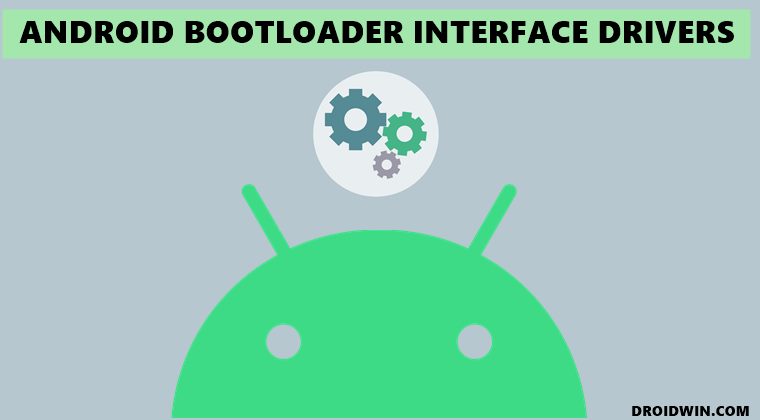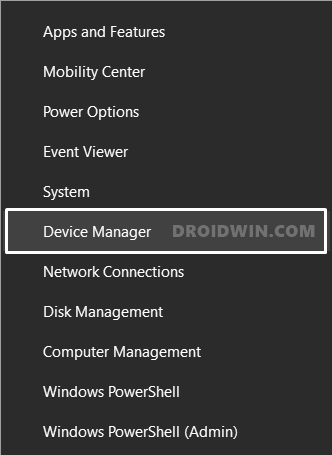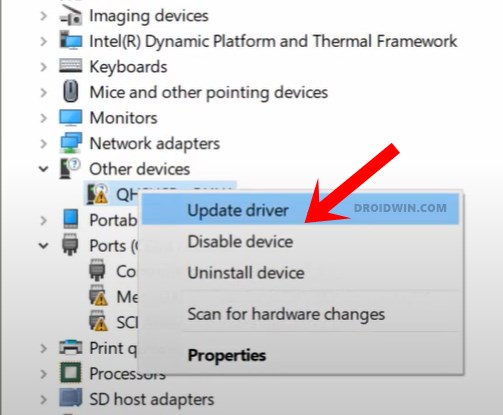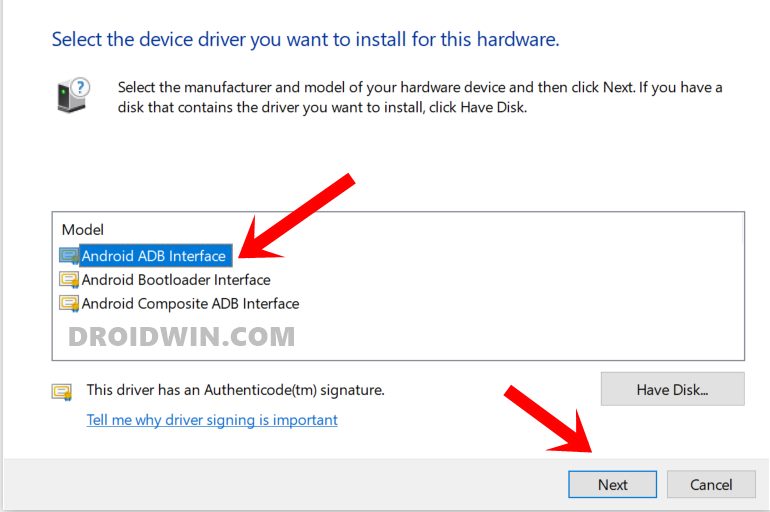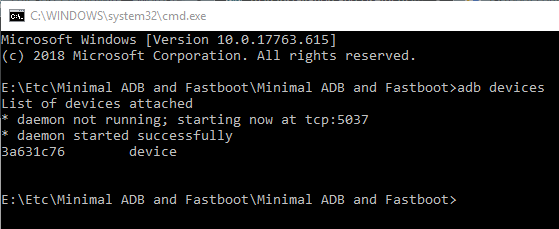These include the likes of transferring files between your device and PC, using it in PTP Mode, or sharing your device’s WiFi with your PC via the USB Tethering Mode. Then comes the turn of Android SDK Platform Tools. This tool is officially provided by Google and contains all the necessary binary files needed to execute ADB and Fastboot Commands. Next up, are the Qualcomm USB drivers which are installed on your PC so that it is able to interact with your device in EDL Mode (Emergency Download Mode). These drivers are only applicable for devices with underlying Qualcomm chipsets and are used when the device is hard bricked. So in all these, where does Google’s Android Bootloader Interface Drivers fits it? Well, let’s check it out. [We also have a separate guide for Windows 11, you may check that out as well. The only difference between both these guides is the screenshots. The below steps are performed on a Windows 10 PC, whereas in the linked guide, you will find the screenshots from the Windows 11 PC. Everything else, including the process and instructions, are the same across both these guides].
What are Google’s Android Bootloader Interface Drivers
Once you boot your device to Fastboot or Bootloader Mode (via the adb reboot bootloader command or the hardware key combination), the regular Android USB Drivers wouldn’t come in handy. Their role ends as soon as the device leaves the booted OS. So when your device is booted to Fastboot or Bootloader mode, you will need the help of additional drivers. And these additional drivers are Android Bootloader Interface. All in all, whenever a device is connected to either of the two aforementioned modes, your PC will only be able to identify it when it gets the required driver files, of which Google’s Android Bootloader Interface Drivers plays an integral part. So with this, you would have got perfect knowledge regarding the usage of these drivers. Let’s now check out its installation steps. Follow along.
How to Execute Android ADB Fastboot Commands WirelesslyHow to Run ADB Fastboot Commands directly on Android without RootUse ADB and Fastboot Commands on Android Without PCHow to fix ADB Device not found [List of Devices Attached is blank]
How to Install Android Bootloader Interface Drivers
So this was all from this guide on how to install Google’s Android Bootloader Interface Drivers. If you have any queries concerning the aforementioned steps, do let us know in the comments. We will get back to you with a solution at the earliest.
About Chief Editor