Be it for flashing custom ROMs or installing custom recoveries, there’s a lot to try out. Along the same lines, you could also gain access to the system partition by rooting your device via Magisk. This in turn could be done via two different methods- by flashing the Magisk App via TWRP or flashing the Magisk patched boot.img via Fastboot Commands. And in this guide, we will be taking the latter approach. So without further ado, let’s get started with the steps to root your Pixel device via Magisk on Android 12.
Benefits and Risks of Rooting
Once you have rooted the device via Magisk, you will be in a position to try out a plethora of mods. These include the likes of Magisk Modules, Substratum Themes, Xposed Frameworks, among others. Likewise, you could also flash custom kernels and overclock or underclock the device’s CPU/GPU. However, carrying out these tweaks do bring in a few risks as well.
To begin with, you would void your warranty as soon as you unlock the device’s bootloader. And once rooted, the SafetyNet will be triggered. This will result in the inability to try out banking apps and games like Pokemon Go [though this could easily be fixed]. So if that’s well and good, then let’s get started with the steps to root your Pixel device via Magisk on Android 12.
How to Root Pixel Devices via Magisk on Android 12
The below instructions are listed under separate sections for ease of understanding. Make sure to follow in the exact same sequence as mentioned. Droidwin and its members wouldn’t be held responsible in case of a thermonuclear war, your alarm doesn’t wake you up, or if anything happens to your device and data by performing the below steps.
STEP 1: Install Android SDK
First and foremost, you will have to install the Android SDK Platform Tools on your PC. This is the official ADB and Fastboot binary provided by Google and is the only recommended one. So download it and then extract it to any convenient location on your PC. Doing so will give you the platform-tools folder, which will be used throughout this guide.
STEP 2: Enable USB Debugging and OEM Unlocking
Next up, you will also have to enable USB Debugging and OEM Unlocking on your device. The former will make your device recognizable by the PC in ADB mode. This will then allow you to boot your device to Fastboot Mode. On the other hand, OEM Unlocking is required to carry out the bootloader unlocking process.
So head over to Settings > About Phone > Tap on Build Number 7 times > Go back to Settings > System > Advanced > Developer Options > Enable USB Debugging and OEM Unlocking.
STEP 3: Unlock Bootloader
Next up, you will also have to unlock the device’s bootloader. Do keep in mind that doing so will wipe off all the data from your device and could nullify its warranty as well. So if that’s all well and good, then please refer to our detailed guide on How to Unlock Bootloader on Google Pixel Devices.
STEP 4: Get Stock Boot.img
STEP 5: Patch Boot.img via Magisk
STEP 6: Boot to Fastboot Mode
STEP 7: Disable AVB and DM Verity
UPDATE 1: Devices till Pixel 4A don’t need to flash the vbmeta file and they may skip over to STEP 8. However, Pixel 4A 5G onwards all the way up to the latest Pixel 6 still requires you to flash the vbmeta.img file by using the below command. If you don’t do so, you will get the “failure to load/verify boot images” error message. As soon as you execute the above command, AVB and DM Verity would be disabled. You may now proceed ahead with the final step to root your Android 12 device via Magisk patched boot.img.
STEP 8A: Flash Magisk Patched Boot.img [For Devices Till Pixel 4A]
These steps are applicable for devices up to Pixel 4A. From Pixel 4a5G all the way up to the latest Pixel 6 series, you should check out STEP 9B.
STEP 8B: Boot via Magisk Patched Boot.img [For Pixel 4A 5G, 5, 5A, and 6]
Beginning with Pixel 4a 5g till the latest Pixel 6 series, you cannot directly flash the boot.img file. If you end up doing so, then you will get the “Can’t load Android system. Your data may be corrupted” error message. To avoid this from happening, you will first have to boot your device via the Magisk patched boot.img and then use Magisk’s Direct Install Method. Your device will now boot to the OS with a temporary root. To make it permanent, launch the Magisk Manager App and tap on Install > Direct Install. Once done, reboot your device and it will be permanently rooted.
That’s it, the process stands complete. You have now successfully rooted your Pixel device via Magisk running Android 12. Now go ahead and bypass the SafetyNet or dig deep into the ocean of customizations. On that note, we round off this guide. All your queries are welcomed in the comments section below. And here are some other Pixel/Android 12 articles that deserve your attention:
How to Pass SafetyNet on Rooted Android 12Bring Back the WiFi toggle in Quick Settings on Android 12How to Update Rooted Android 11 Pixel to Android 12Rollback Bricked Pixel 3/4/5 from Android 12 Beta to Android 11 on Locked BootloaderHow to Downgrade Pixel From Android 12 to Android 11 using Android Flash Tool
About Chief Editor
![]()

![]()


![]()
![]()
![]()

![]()
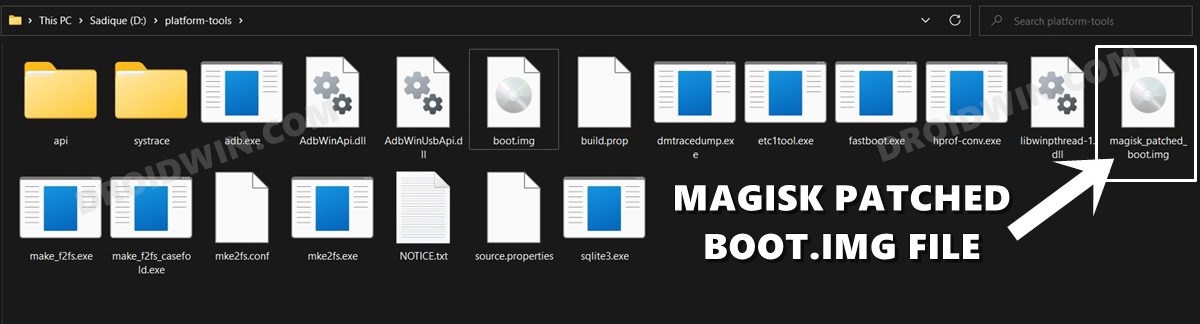




![]()