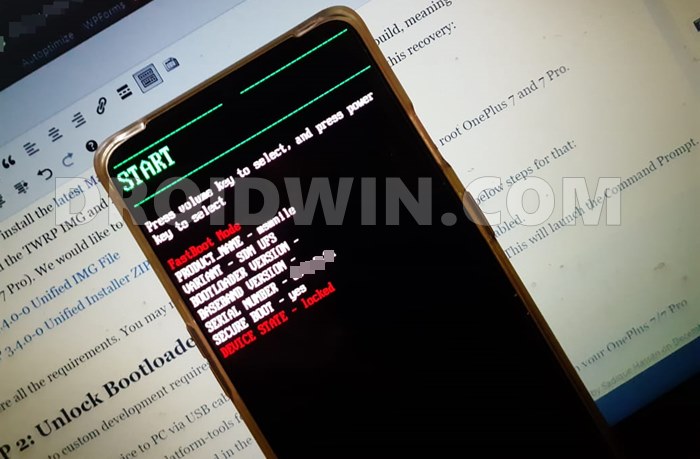When there is an open-source ecosystem like Android, why not make full use of the same. In this regard, the first step requires unlocking the device’s bootloader. This will, in turn, allow you to carry out a plethora of customizations on your device. To begin with, you could try your hands on various custom ROMs or replace your device stock recovery with a custom one like TWRP. This in turn will allow you to flash IMG and ZIP files, create and Restore Nandroid backup, fix recovery bootloop, install Magisk in Ramdisk and the list goes on. Along the same lines, you could also gain access to the system partition of your device via Magisk. This in turn is possible via two different methods. You could either directly flash the Magisk ZIP via TWRP or extract the stock boot.img from payload.bin, patch it via Magisk and then flash it via Fastboot. As far as this guide goes, we will be sticking with the former method. So without further ado, let’s get on with the tutorial to unlock the bootloader, install TWRP Recovery, and root your OnePlus 7T device.
How to Pass Magisk SafetyNet on Rooted Android 11Root Android 11 via Magisk Patched boot.img (without TWRP)Fix Magisk patched boot.img issue while Rooting Android 11Disable DM-Verity or Android Verified Boot without TWRP
How to Unlock Bootloader, Install TWRP and Root OnePlus 7T
before we list out the instructions, we would like to make you aware of the risks of these tweaks. First and foremost, it will make your device’s warranty null and void and will wipe off all the data from your device. Along the same lines, apps like Google pay and Netflix might not function along the expected lines (though it could be fixed: How to Pass Magisk SafetyNet on Rooted Android Devices). Likewise, there’s also a possibility of the device getting bricked or going to a bootloop state (again a fix is there as well: Unbrick Your OnePlus 7T and bring it back from a Dead State). Now that you are aware of the risks and are ready to proceed ahead, then here are the steps to unlock the bootloader, install TWRP Recovery, and root your OnePlus 7T. Proceed ahead with caution. Droidwin and its member wouldn’t be held responsible if something goes wrong with your device, and also in case of a thermonuclear war!
STEP 1: The Prerequisites
To begin with, take a complete device backup. This is because unlocking the bootloader wipes off all the data from your device. Even if you have the bootloader unlocked and have just come here to install TWRP or root your device, taking a backup is still recommended.Next up, enable USB Debugging and OEM Unlocking. The former is required so that your device gets recognized by your PC in ADB Mode. But why would you need ADB Mode? Well, it will be needed to boot your device to Fastboot. And Fastboot is required for unlocking the bootloader and booting to TWRP.On the other hand, OEM Unlocking is needed to carry forward the process of bootloader unlock. With that said, head over to Settings > About Phone > Tap on Build Number 7 times > Go back to Settings > System > Advanced > Developer Options > Enable USB Debugging and OEM Unlocking. [Don’t Miss: Enable USB Debugging on a Broken Android Device’s Screen] Next up, install Android SDK Platform Tools on your PC. This will provide you with the necessary ADB and Fastboot binaries.Also, download and install the latest Magisk Installer ZIP on your device.Finally, download the latest TWRP file for OnePlus 7T: TWRP 3.4.0-2 Test. Credits for this recovery goes to XDA Recognized Developer mauronofrio.
That’s it, these were all the required files. You may now proceed with the steps to unlock the bootloader, install TWRP Recovery, and root OnePlus 7T. But if you are seeing this guide a few months down the line with OxygenOS 11 installed, and this error message is still there, then you should head over to another guide to root your OnePlus 7T that doesn’t involve TWRP (using the boot.img method).
[3 METHODS] How To Transfer or Install Files via TWRP RecoveryHow to Flash Various Files in A/B Partition DevicesInstall Custom ROMs on any Android Device- Includes A/B Partition[GUIDE] Flash ROMs/Magisk/TWRP/Kernels on A/B Partition Devices
STEP 2: Unlock Bootloader on OnePlus 7T
The first step to custom development requires you to unlock the device’s bootloader. So follow the below steps for that: That’s it. These were the steps to unlock the bootloader on OnePlus 7T, let’s proceed with the steps to install TWRP and then root your device.
STEP 3: Install TWRP Recovery OnePlus 7T
Regarding the installation of TWRP, now that we have the recovery partition, you could flash the TWRP to that partition (to both the slots). However, if you are looking for a one-time installation, then you could just boot your device to TWRP as well. Instructions are both are given hereby.
STEP 4: Root OnePlus 7T via Magisk
That’s it. These were the steps to root your OnePlus 7T. Let’s now address another important point i.e. how to install OTA updates on your rooted OnePlus device. Follow along.
How to Root any Android Device without PCHow to Permanently Install TWRP without TWRP ZIP File (only using TWRP.img file)Root Android Devices Without TWRP RecoveryHow to Fix TWRP Error 7 (While Flashing Custom ROM via TWRP)
Many users have asked us whether they could install OTA updates on their rooted OnePlus device. Well, the question is completely genuine, and the answer is in the affirmative. Yes, you could install OTA updates on your rooted OnePlus 7T. Refer to our comprehensive guide to know the detailed steps for the same: How to Install OxygenOS OTA on Rooted OnePlus devices. As you might be aware, upon rooting your OnePlus 7T via Magisk, DM Verity gets triggered. This results in the inability of apps like Google Pay to function properly. Likewise, the WideVine L1 Certification of Netflix gets degraded to L3 and you wouldn’t be able to watch videos in HD. However, there is a handy method to hide root on your OnePlus and let all the apps function as it would normally do. This guide shall help you out: How to Pass Magisk SafetyNet on Rooted Android 11. That’s it. These were the steps to unlock the bootloader, install TWRP, and root OnePlus 7T. If you have any queries concerning any of the aforementioned steps, do let us know in the comment section. We will get back to you with a solution at the earliest.
About Chief Editor