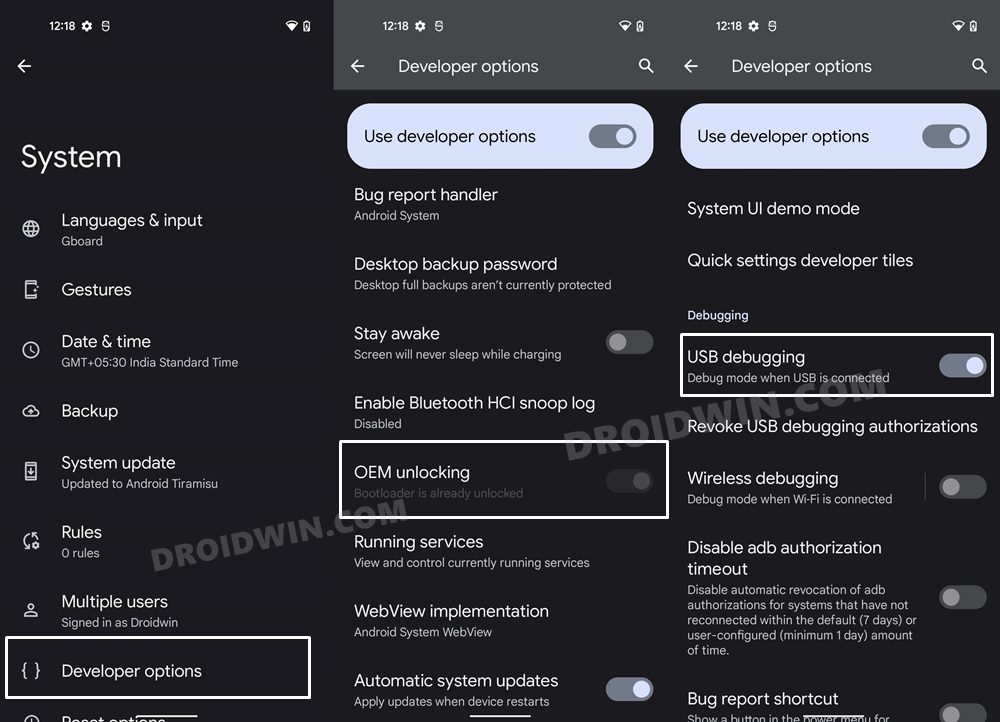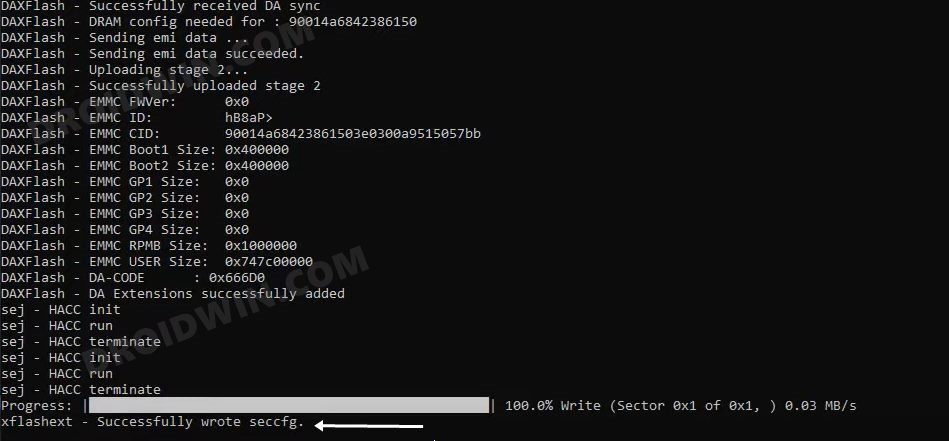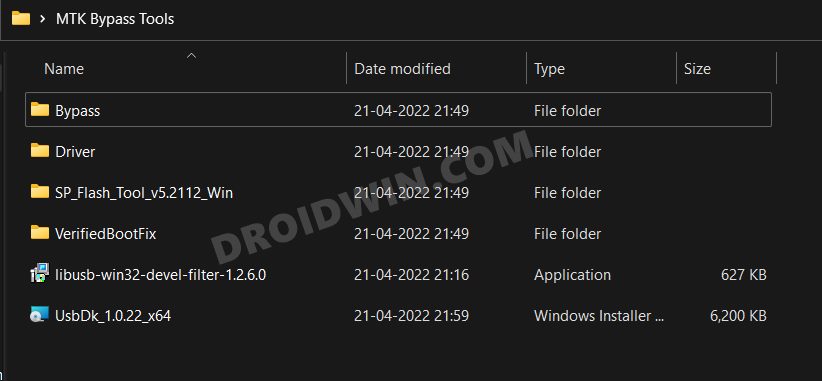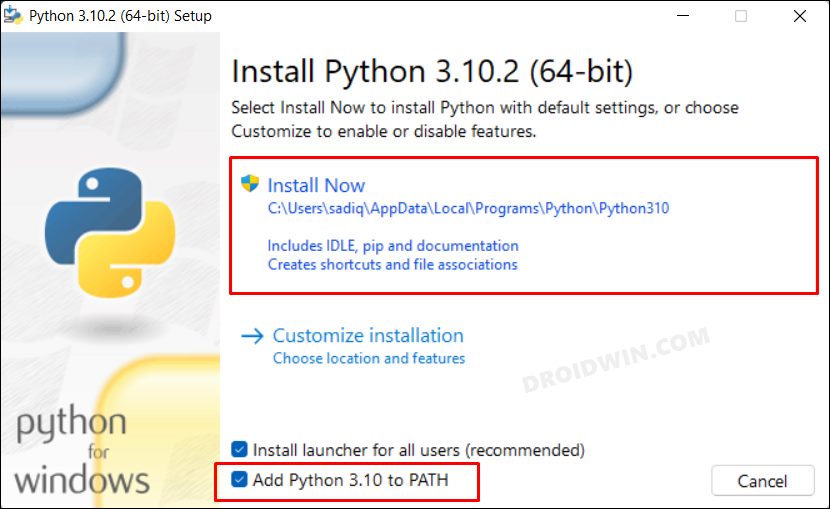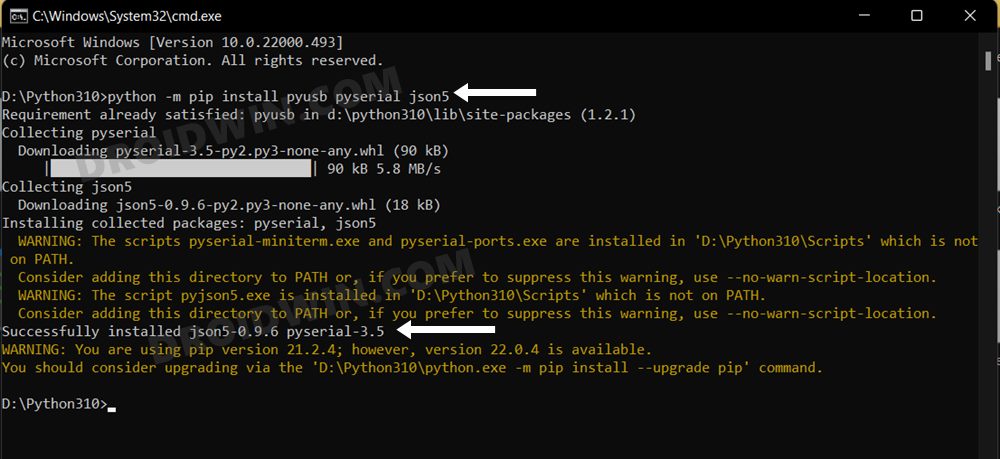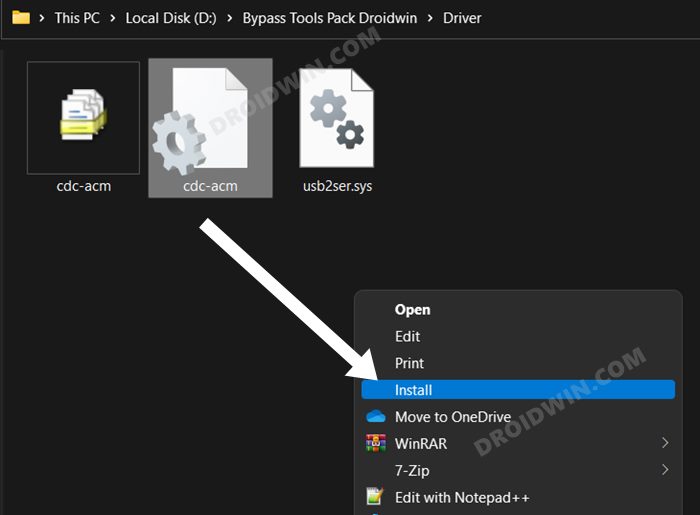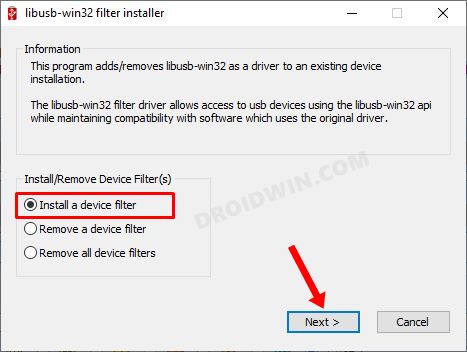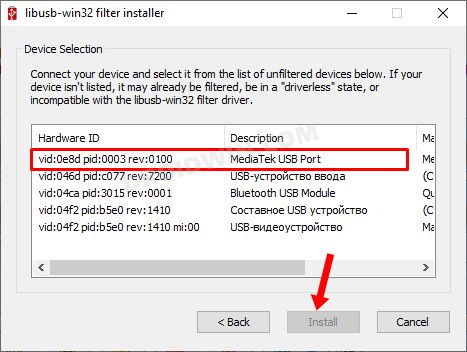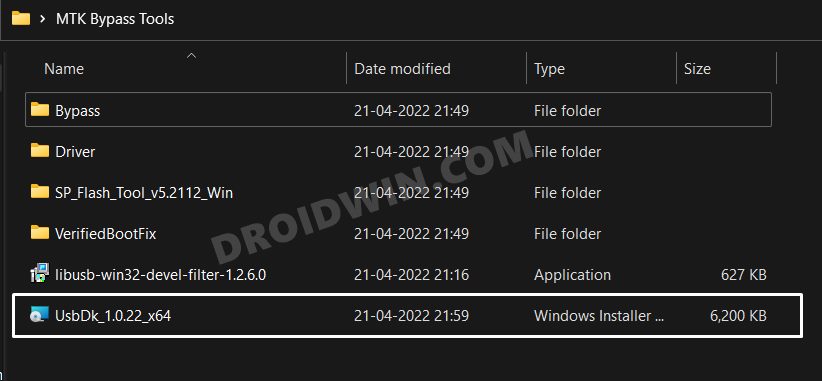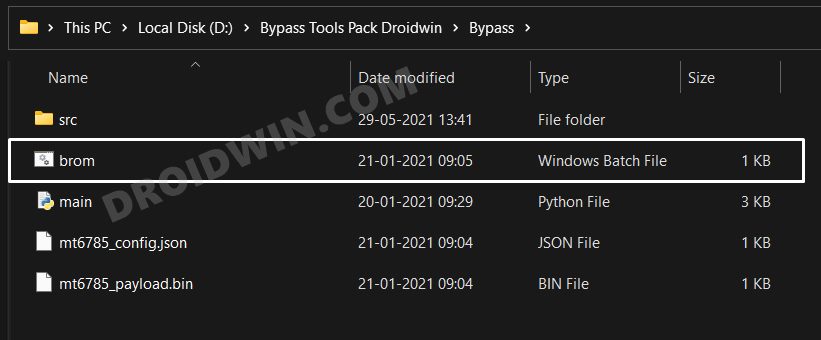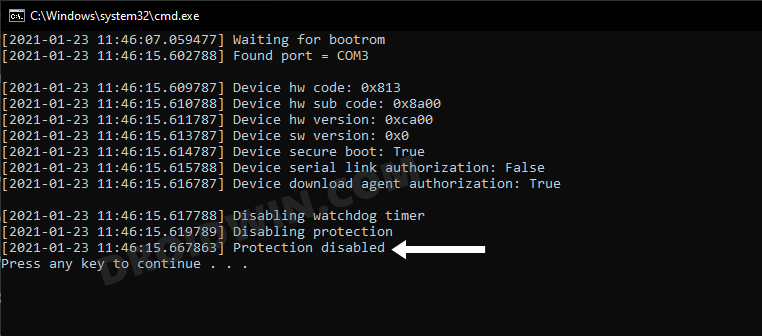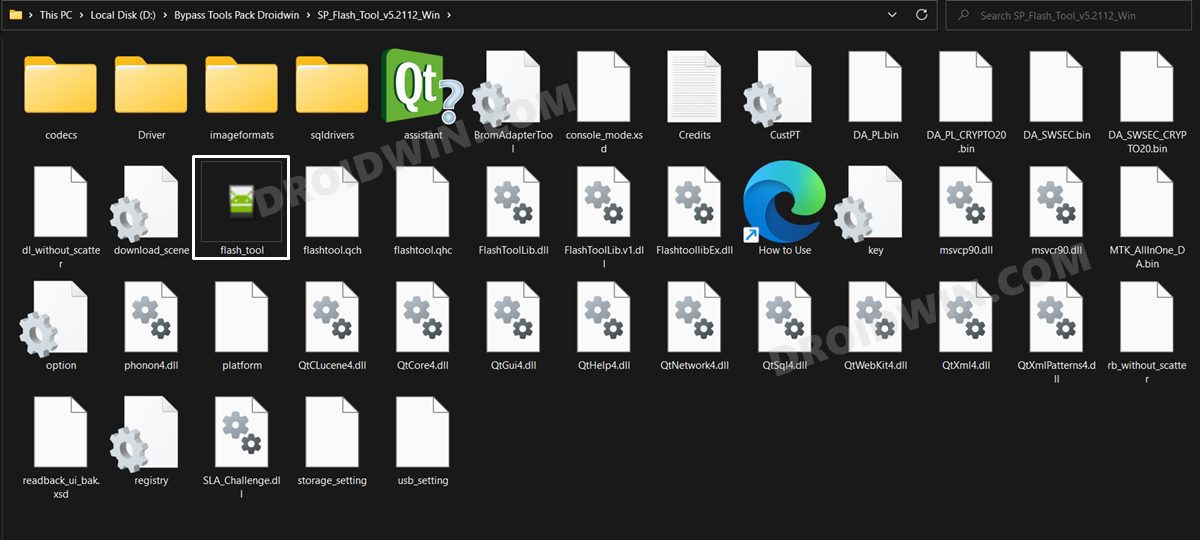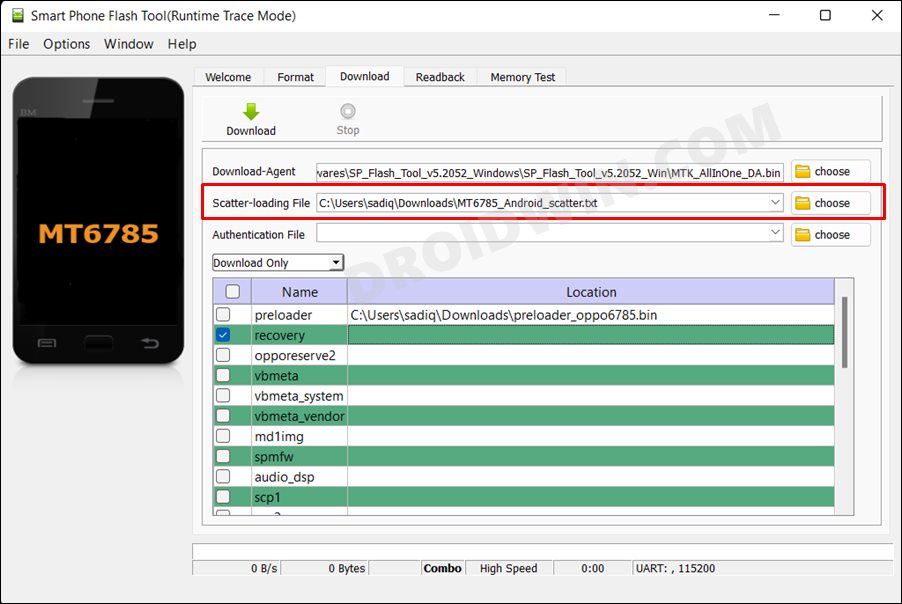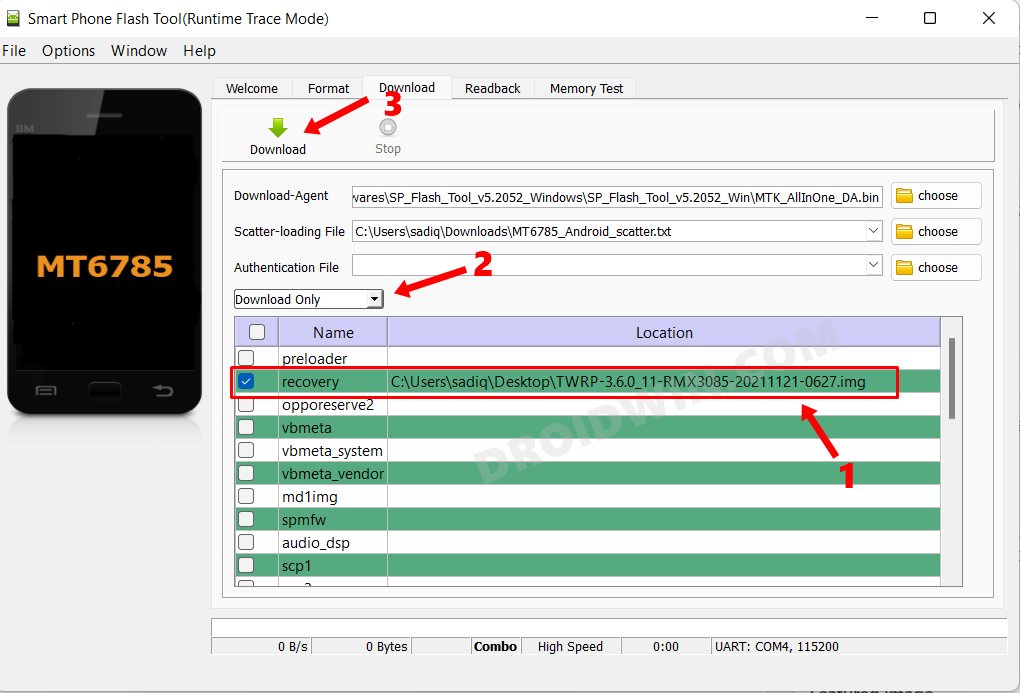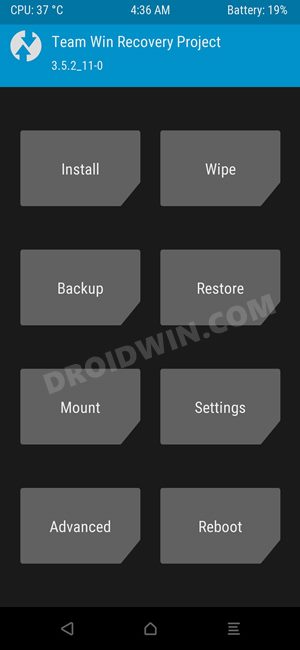However, as you might have noticed, you will have to interact with the Fastboot Mode to carry out any of these two tasks. But what if your device isn’t able to boot to Fastboot or your PC cannot recognize your device in this mode [even if all the drivers are installed]? Well, if you have a MediaTek device, then you could still install the TWRP Recovery without even booting your device to Fastboot. And in this guide, we will show you how to do just that. Follow along.
How to Install TWRP Recovery without using Fastboot Mode
The below instructions are listed under separate sections for ease of understanding. Make sure to follow the same sequence as mentioned. Droidwin and its members wouldn’t be held responsible in case of a thermonuclear war, your alarm doesn’t wake you up, or if anything happens to your device and data by performing the below steps.
STEP 1: Enable USB Debugging and OEM Unlock
you will have to enable USB Debugging and OEM Unlocking on your device. The former will make your device recognizable by the PC in ADB mode. This will then allow you to boot your device to Fastboot Mode. On the other hand, OEM Unlocking is required to carry out the bootloader unlocking process.
So head over to Settings > About Phone > Tap on Build Number 7 times > Go back to Settings > System > Advanced > Developer Options > Enable USB Debugging and OEM Unlocking.
STEP 2: Unlock Bootloader Without Fastboot Mode
You will have to unlock the bootloader on your device. since the fastboot mode is not working on your device, we will be carrying out this task without it. so take a complete device backup beforehand and refer to our guide on How to Unlock the Bootloader without using Fastboot Mode [MediaTek].
STEP 3: Download MTK Bypass Package
Next up, download the Bypass Package for your device and then extract it to any convenient location on your PC. We will be using some of the files from this pack to install the TWRP Recovery on your Mediatek device without using the Fastboot Mode.
Apart from the files present in the pack, there are a few other files that you might need, namely
First off, you will need to download the SP Flash Tool. As Fastboot Mode isn’t accessible, we will be using this tool to flash the TWRP Recovery on your MediaTek device.Next up, get hold of the Android Scatter text file corresponding to your MediaTek chipset [such as MT6785_Android_scatter.txt].Likewise, its corresponding Preloader BIN file will also be needed [such as preloader_oppo6785.bin]. Make sure to put both the Android Scatter text file and the Preloader BIN file in the same folder.Finally, download the TWRP Recovery file for your device.
STEP 4: Install Python
STEP 5: Install MTK USB Drivers
STEP 6: Disable MTK Protection
STEP 7: Boot Device to BROM Mode
STEP 8: Install TWRP on MediaTek without Fastboot Mode
That’s it. These were the steps to install the TWRP Recovery onto your MediaTek device without using the Fastboot Mode. If you have any queries concerning the aforementioned steps, do let us know in the comments. We will get back to you with a solution at the earliest.
How to Boot any Android Device to Fastboot ModeUnlock Realme Bootloader using MTK Client [Without In-Depth Test APK]How to Unbrick Realme Devices via SP Flash ToolHow to Download and Install MediaTek Fastboot Drivers
About Chief Editor