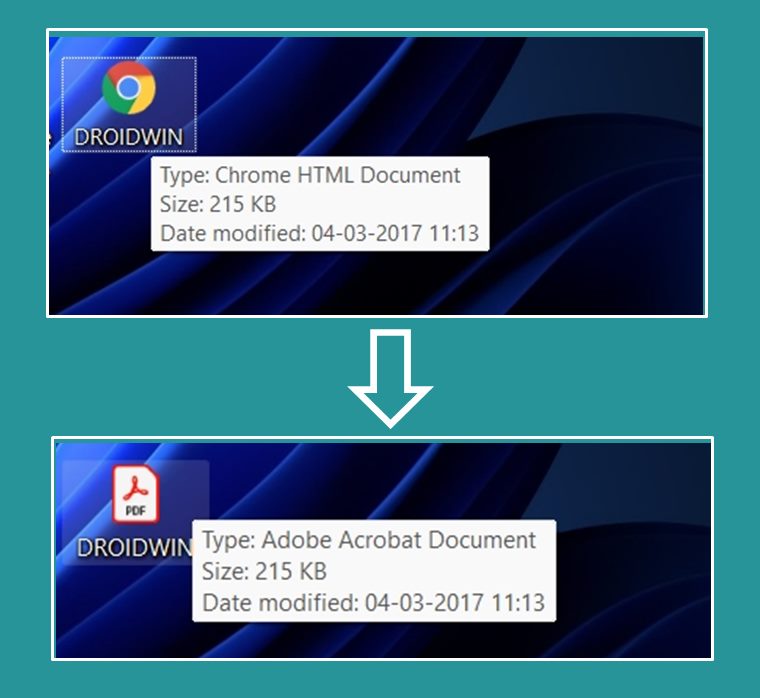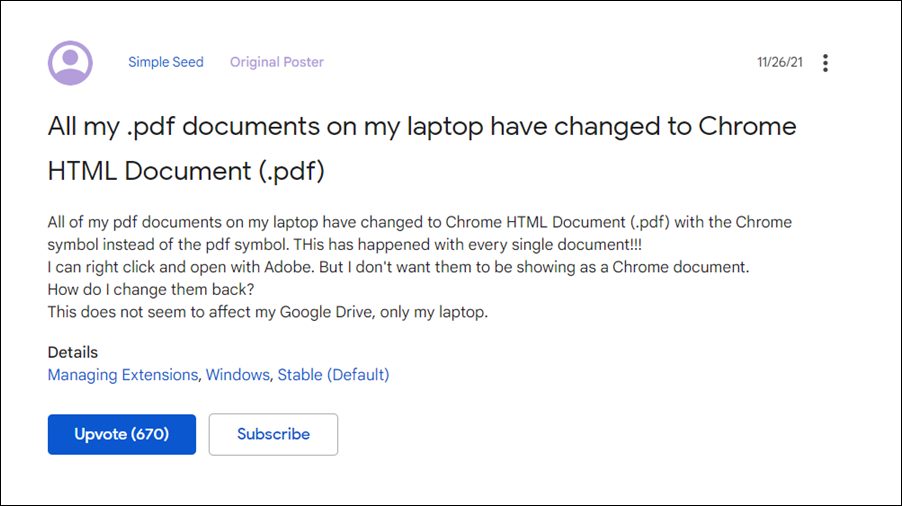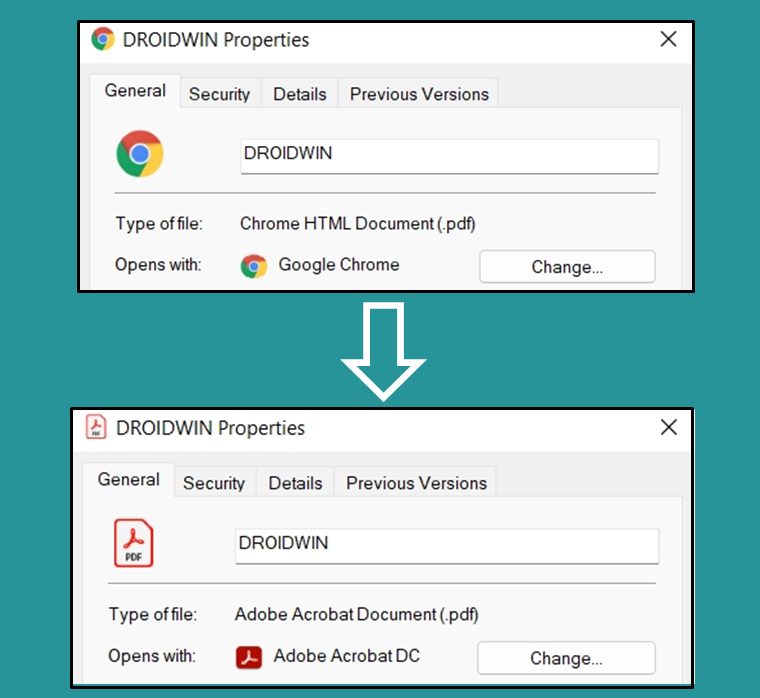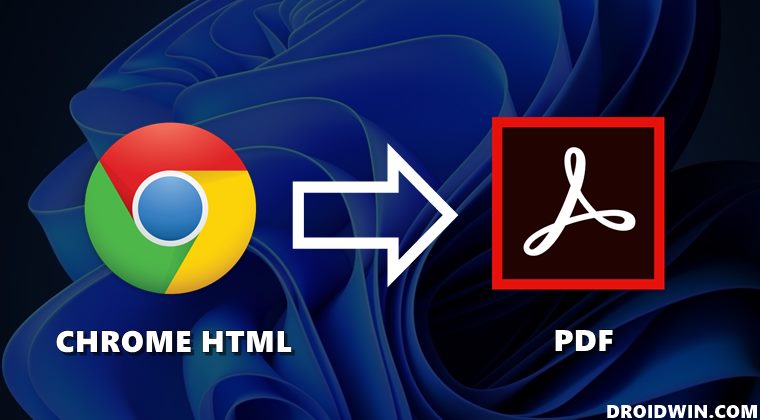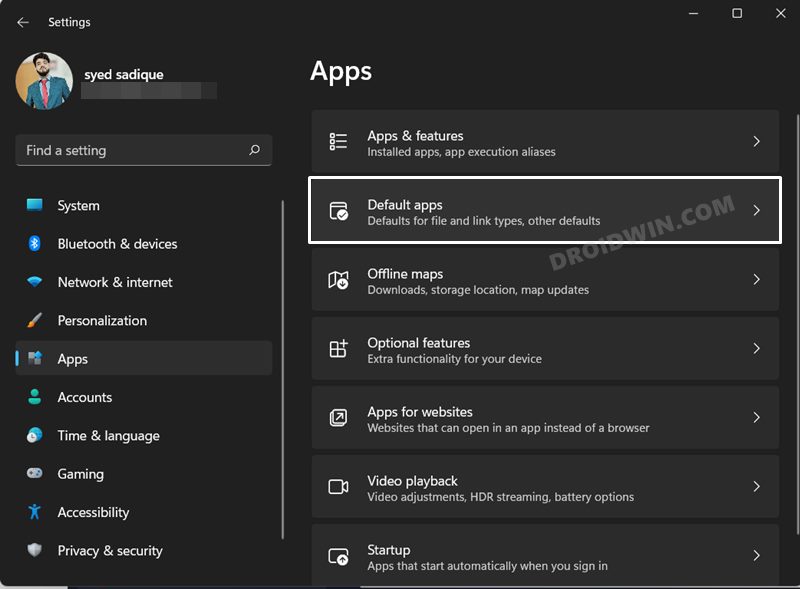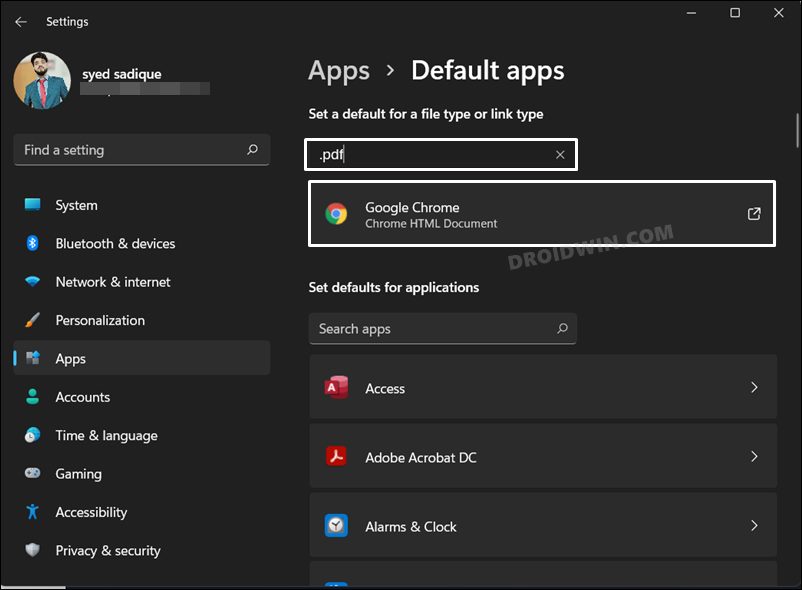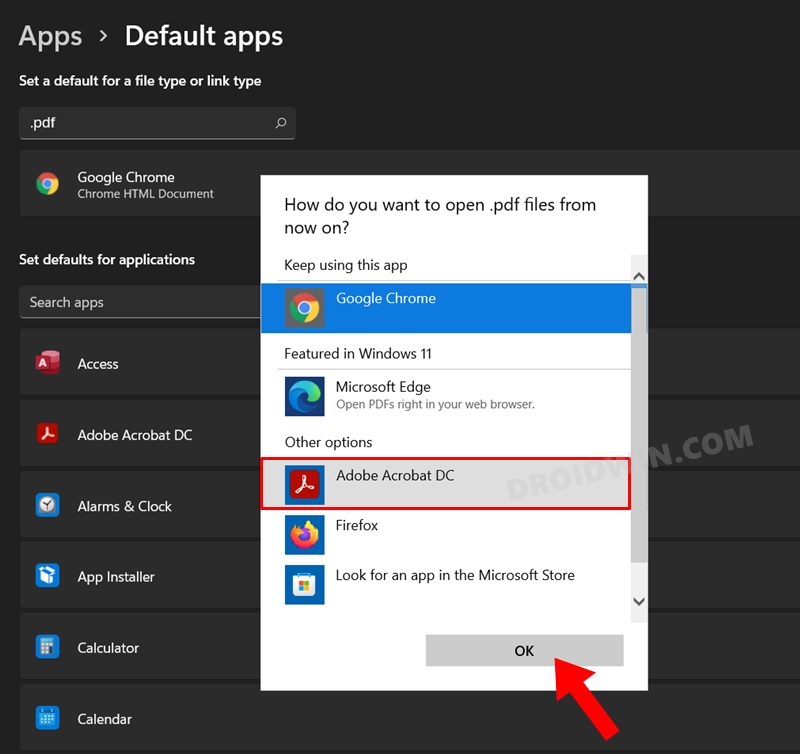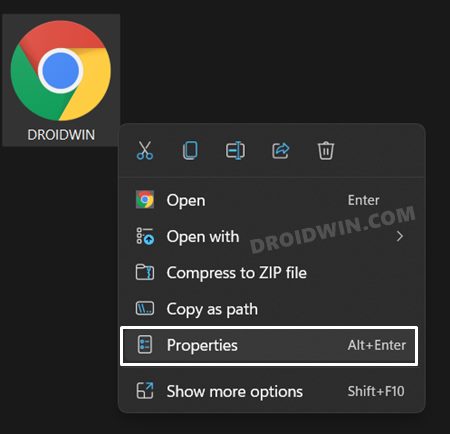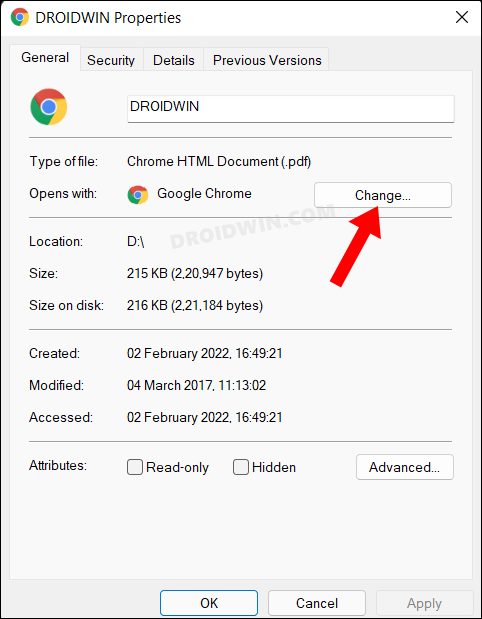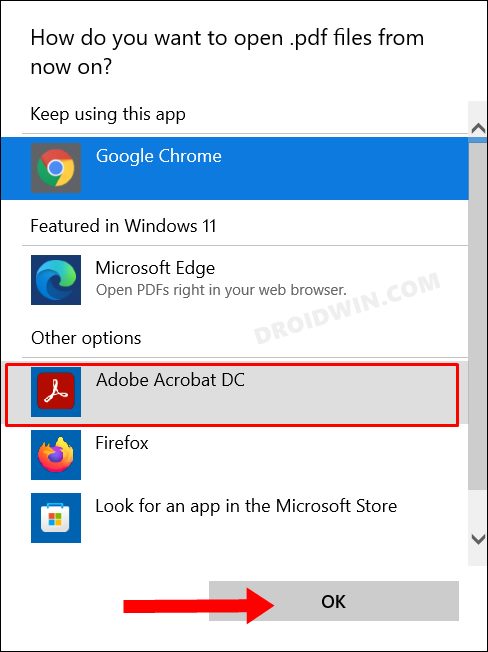So here’s what happened. Recently a few users voiced their concern that they are seeing their PDF files as a Chrome HTML document. As a result of which, all their PDF files were being opened in the browser, as opposed to their default PDF viewer app. So the issue was right in front of us- the default PDF viewer app has been changed to Google Chrome. As far as the reason for the same goes, it was attributed to the fact that the users might themselves have made their change, either intentionally or unintentionally.
However, the issue since then picked up the pace, and as of now, close to 700 users are facing the same issue. So all these users couldn’t have mistakenly changed their default PDF viewer app and that too around the same time period. So could it be a server-side change from the browser of gaining access to the OS and making such a change? Well, the chances of that happening is close to nil, as no user app has the privileges to make changes to the OS or override its preferences.
But again 700 users ending up doing the same mistake all of a sudden doesn’t add up either. Well, there isn’t any concrete evidence as of now that could put the blame in Google court. So whether we like it or not, we have to tag it as one of the user’s unintentional changes. Now that’s out of the way, let’s now address the elephant in the room- how to fix the issue of PDF files being shown as Chrome HTML files in Windows. Without any further ado, let’s check it out.
How to Fix PDF Files Showing as Chrome HTML Files in Windows
In order to rectify this issue, you will have to manually change the default PDF viewer app on your PC. In this regard, there exist two different methods through which this could be carried out. Go through both of these approaches and then try out the one that you find easier to deal with.
Method 1: From Settings Menu
That’s it. This was the first method to fix the issue of PDF files being shown as Chrome HTML files in Windows. Let’s now turn our attention towards the second approach,
Method 2: Using Chrome HTML File
So with this, we conclude the guide on how you could fix the issue of PDF files being shown as Chrome HTML files in Windows. While it is still a mystery as to how this change occurred in the first place, what we do know is how to solve this mystery and that should be enough to give a sense of satisfaction. And on that note, we round off this tutorial. If you wish to add more fuel to this fire and re-ignite this enigma, you are more than welcome to do so in the comment section below!
How to Enable Windows 11 Context Menu in Google ChromeGoogle Chrome Slow/Laggy in Windows 11: How to FixHow to Change the Default Browser in Windows 11Google Chrome Not Working in Windows 11: How to Fix [10 Methods]
About Chief Editor