Unfortunately, it seems some bugs have also made their way over to the twelfth iteration of the OS. In this regard, the OnePlus and Pixel are the two OEMs that seem to be having quite a rough time. While it was along the expected lines for OnePlus (owing to its unwanted transition from OxygenOS to ColorOS), not many saw it coming for Pixel- which runs clean and stock OS experience without many customizations.
At the time of writing as well, a slew of complaints has lined up across Google Support Forums regarding the Screen Timeout feature not working along the expected lines. This feature has just one job- to turn off the display at the designated time period, and for some reason, it is failing at that! What is even more ironic is the fact that this issue started happening after users installed the December OTA update. These updates are usually aimed at improving system stability and ironing out bugs, but as of now, it is doing anything but. Even the Pixel 6/Pro users are having a horrid time with this update. Anyways, as far as the screen timeout not working on Android 12 is concerned, there seem to be a few workarounds that have managed to fix this issue. So without any further ado, let’s check them out.
How to Fix Screen Timeout not working in Android 12
Do note that there’s no universal fix as such. You will have to try out each of the below-mentioned workarounds and see which one works best in your favor. So keeping that in mind, let’s get started.
FIX 1: Restart Device
This is a temporary workaround that has spelled out success for many users. While the duration of its effectiveness isn’t documented as such, but it is surely giving out fruitful results and only take a few seconds to execute. So long-press the Power button and hit Restart to reboot the device. Once it boots up, check if it fixes the screen timeout not working on your Android 12 device.
FIX 2: Toggle Screen Timeout Duration
You may also consider toggling the screen timeout duration by switching it to a random value and then bringing it back to its original one, Doing so will refresh its settings and might rectify the underlying issue as well. So let’s put it to the test right away.
FIX 3: Turn off Screen Attention
The screen attention feature prevents your device’s display from turning it off while you (or anyone for that matter) are looking at the screen. So double-check that you haven’t unintentionally turned on this feature, and if that is the case, then disable it right away.
FIX 4: Delete Settings Cache
Some users were also able to rectify this issue after deleting the temporarily stored data of the Settings App and the Settings Services app. So let’s delete these temporary cached files of both these apps and then check out the results.
FIX 5: Change Device Config Service Value via ADB
You could also try changing the keep_screen_on_enabled value from True to False and then make sure that this change is reflected in the Settings.Config table as well as the attention_manager_service namespace. So if you are willing to try out this ADB tweak (at your own risk), then proceed ahead with the below steps.
FIX 6: Downgrade to November OTA [For Pixel]
For the users who are facing this issue after installing the December OTA update on their Pixel devices, they could opt for rolling back to the November OTA update. However, for that, you cannot opt for the ADB Sideload method and you will have to instead use the Fastboot Method. So if that’s well and good, then please refer to our guide on How to Downgrade Pixel Devices via Android Flash Tool.
So with this, we conclude this guide on how you could fix the screen timeout not working issue on Android 12. We have shared six different methods for the same. As and when Google rolls out a new update that ends up patching this bug, we will update this guide accordingly. In the meantime, the above-shared workarounds are your best bet. Rounding off, do let us know if you have any doubts regarding the above instructions in the comments section.
About Chief Editor
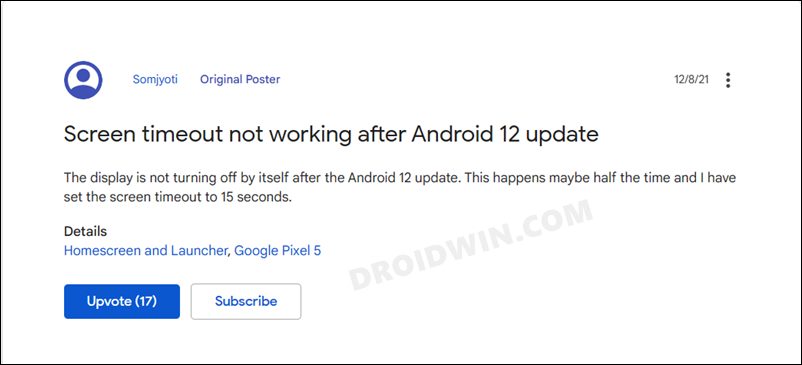










![]()